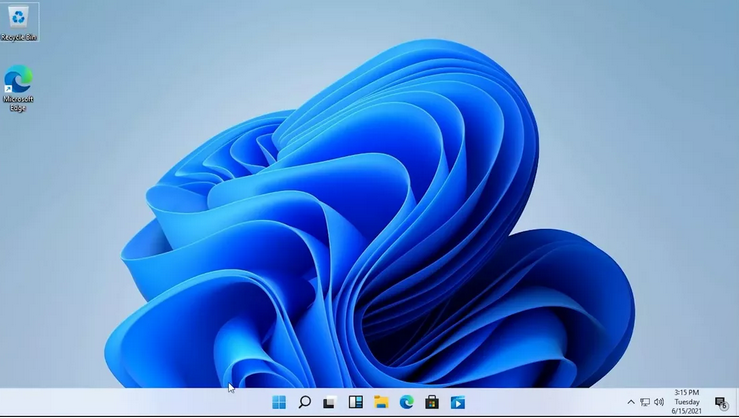Nothing is immune to data loss and neither is Mircosoft Windows 11. We all tend to delete images or data unknowingly, realizing it when it is too late.
Data loss can occur because of human error, software issues, data corruption, and even hardware issues.
While this happens occasionally one should be aware of the methods using which the deleted photos can be restored or recovered.
In this article, we will be discussing some of the easy-to-follow manual steps as well as using a third-party tool named Photos Recovery to recover accidentally deleted images.
How To Recover Accidently Or Permanently Deleted Images On Windows 11:
Let's have a quick look at some of the most useful solutions using which you can recover deleted data on Windows 11.
1. Use The Recycle Bin To Restore Deleted Pictures:
Recycle Bin is the place where all the data goes when deleted(Recycle Bin does not contain the permanently deleted pictures).
Recycle Bin comes with the Restore functionality that lets users recover recently deleted data and pictures. This can be done easily by:
- Navigate to the Recycle Bin. Locate and select the images you wish to recover.
- Right-click and then click on the Restore option.
2. Make Use Of Undo Delete to recover Accidently Deleted Files:
Another amazing and easy option to restore or recover accidentally deleted pictures is to use the Undo Delete feature. This useful feature lets you Undo the actions that you have taken currently.
So whenever you accidentally delete any picture, and you instantly realize that it was important and you need to recover it, simply follow the steps below:
- Make sure you are at the same location from where you deleted the images.
- Press CTRL + Z.
Alternatively, you can also, right-click on the screen and select the Undo Delete option.
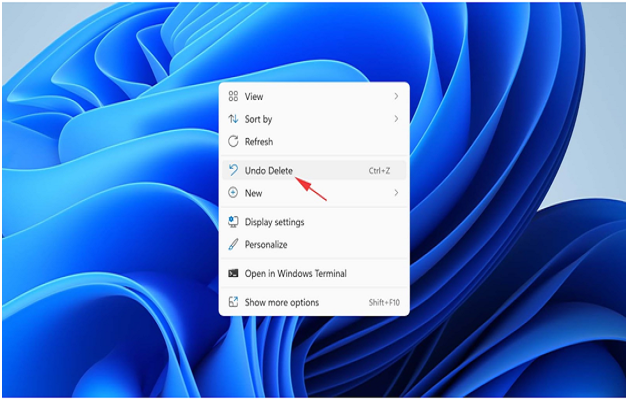
Recover Using A Third-Party Software:
While there are ample options that one can perform manually to restore accidentally deleted pictures from Windows 11 PC, we recommend using a third-party software to make the task easy for you.
Upon thorough research, we found that Photos Recovery from Systweak Software is the best in the market and is suitable for every age group.
Photos Recovery is a one-stop solution to restore accidentally deleted photos, audio, and videos. It is an intelligent tool that restores deleted photos that get lost, deleted mistakenly, or even deleted when we format disk drives, memory cards as well as USB flash. With Photos Recovery one can easily reinstate mistakenly or accidentally deleted images from different File Systems like FAT and NTFS
Benefits And Features Of Photos Recovery:
1. Restore images of almost all the image formats as well as from different types of storage drivers both internal and external storage.
2. Equipped with two scan options namely Quick Scan as well as Deep Scan.
Quick Scan is an easy and less time-consuming scan that performs quick scanning of the internal or external storage to detect deleted images.
Whereas, Deep Scan is a time-consuming and thorough scan and takes a longer time to complete.
3. The easy-to-use interface makes it usable by all age groups. Photos Recovery lets users customize the scan settings and restore accidentally deleted images in a jiffy.
Types Of Scan:
Photos Recovery provides different kinds of Scan to it user so that the user can use the software as per their requirement based on how the pictures got deleted from the PC. The two types of scans are:
- Quick Scan is an easy and quick scanning method to recover the pictures that get deleted accidentally or by using Shift + Delete keys.
- Deep Scan is a more thorough method of scanning that mainly focuses on images, audio, and videos that get deleted while formatting the drives.
How To Recover Deleted Pictures With Photos Recovery?
Photos Recovery is the best and easiest method to recover accidentally or permanently deleted pictures from Windows 11. Using this easy-to-use software you can easily get your job done without much hassle and manual effort. Below are the steps to use Photos Recovery software and easily recover deleted images from your Windows PC:
1. Download Photos Recovery from the official website of Systweak.
2. Once downloaded, follow the onscreen instruction to install the software.
3. Launch Photos Recovery and select the location you want to scan i.e. Hard Drive and Removable Drive. Choose the Drive you wish to scan.
4. Once the drive is selected, select the type of scan you wish to perform i.e. Deep Scan and Quick Scan.
5. Click on Start Scan to let the software scan the selected drive.
6. Once the scan is complete, the pictures to be recovered are shown by the program, review the images and click on Recover to restore the deleted pictures.
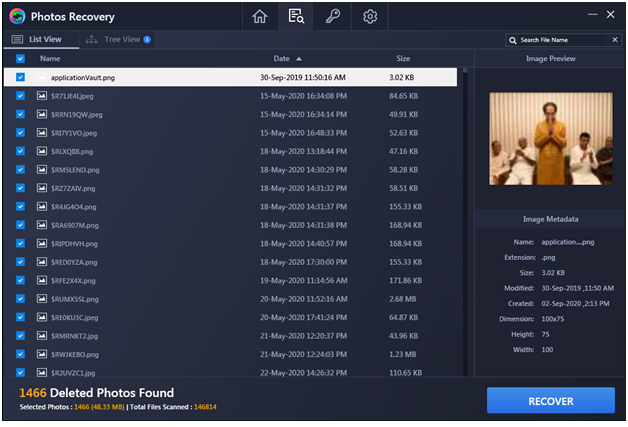
Download Today.
Compatible with Windows 11/10/8.1/8/7 (both 64 bit and 32 bit)
Deleting pictures unknowingly or by mistake is nothing less than a nightmare and can be very frustrating. While these pictures maybe your memories, professional images, or images related to your work, losing them is the last thing anyone might want.
However, you do not need to worry, there are many ways using which you can easily perform to recover the deleted images. You can also use third-party photo recovery tools to restore deleted pictures. Photos Recovery software by Systweak Software is an amazing software that can scans almost all the drives for all types of images and restores them with minimal effort.
SO if you too wish to recover accidentally deleted images, download Photos Recovery by Systweak Software today.