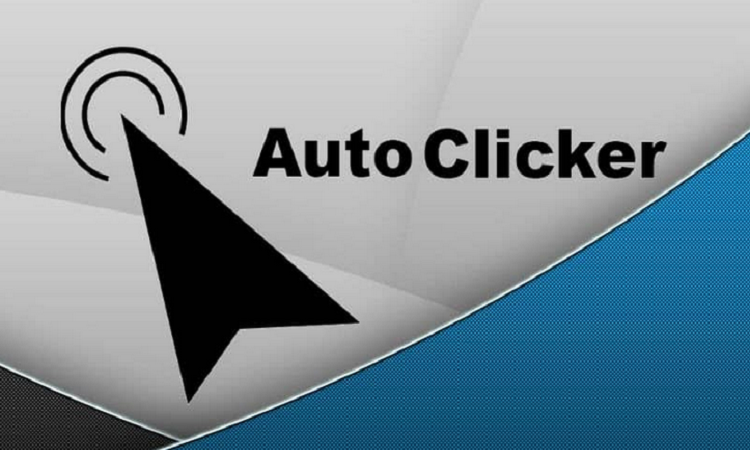Introduction
If you are a computer user, you would always agree to the point that operating the system requires continuous clicking and pressing keys. Well, speaking more technically, the CPS rate is a vital thing when it comes to online ads and search engine optimization.
If you have to do a lot of clicks for your job every day on the PC, this article can help. It revolves around the concept of an auto clicker on Chromebook. Here you can understand what an Auto Clicker is and also go through the process of using it. Moreover, you can also read about its benefits. So, keep reading the following points to understand it all.
Auto Clicker: What Is It?
In simple words, an auto clicker is a software tool. Its main work is to turn manual clicking to automatic. For most auto clickers-enabled Chromebooks, the task of clicking turns fast and efficient.
Need Of Auto Clicker
Auto clicker might be an outstanding tool, but it is needless for many people. Due to the type of convenience it gives, people who execute monotonous jobs might only use it. As a result, these people can boost their performance at any point in time.
If you are currently thinking of downloading an auto clicker setup for the Chromebook, make sure your work process is compatible with it.
Auto Clicker Downloading Procedure On Chromebook
Here, you can go through the stepwise guide to download the auto clicker on your Chromebook. Consider it to be an easy process and download it if necessary. For now, have a look at the steps:
Step 1: Download The CGT Plugin Extension
The CGT plugin extension can support the usage of an auto clicker on your Chromebook. So, you need to download it mandatory. Once you install the extension on your Chromebook, you can look for the top-notch auto clicker options. First, however, there is a setup of the auto clicker in your PC itself. So, the following steps below deal with its activation:
Step 2: Access The System Menu
To open the System Menu on your Chromebook, you should access the ‘Time’ option. Then, you can either execute the process with clicks or press Alt+Shift+S.
Step 3: Open The Settings Window
On the ‘System Menu,’ you need to click on ‘Settings.’ After you have done it, you have to access the ‘Menu.’ If the ‘Menu’ does not open in this manner, you need to click on the ‘Advance Settings’.
Step 4: Look For The ‘Accessibility’ Option
On opening the ‘Advance Settings Menu,’ you can find the ‘Accessibility’ option. Click on it and further click on ‘Manage Accessibility Features.’ This can take you to a menu to find the settings option for ‘Mouse and Touch pad.
Step 5: Toggle And Turn On
On the ‘Mouse and Touch pad settings, you can go for the ‘Automatic Clicking.’ Check for the parameters and turn the toggle on.
Step 6: Use The Auto Clicker
If you complete the five steps mentioned above, you can expect the auto-clicker to turn on. The activity of the auto-clicker would start if your cursor remains inert for some time.
For the best results with an auto clicker, you should always stick to the pre-installed set up in your system. Nevertheless, if you choose other options, be very careful about the file type and its configurations.
Remember that taking an auto-clicker from a low-trust site can be dangerous. You can always have a chance to end up malware in your system.
Considerations To Choose The Suitable Auto Clicker Options
As several auto clicker options are present on the internet, you need to consider some parameters while choosing one. Please check the following points:
1. Download A Trust-able Auto Clicker
You should download trustable auto clicker software from a site. There are both paid and free auto clicker options, and you can only choose those having positive reviews.
2. Check The Site
A trustable site is more critical than a trustable software tool. You need to check the site while downloading an auto click setup for your Chromebook. Never download software from a place with a gloomy outlook and a low reach. You can skip downloading from a site with many broken links.
3. Search For An Auto Clicker That Takes Automatic Update
Nowadays, nearly all auto clicker setups take automatic updates. You can easily download one such setup. The best you can do is go through the features and conveniences of the specific auto clicker before downloading it.
Finally, you should check if the particular setup you are downloading carries a brand name or not. Generally, you can trust branded software tools even if they are available for free.
Benefits Of Auto Clickers For Chromebooks
There are several benefits that you can enjoy while using the auto clickers on Chromebooks. They are as follows:
1. Automatic Update
The auto clickers go through automatic updates and upkeep their performance for a prolonged period. Moreover, you can expect to get outstanding features on a timely basis.
2. User-Friendliness
While many people are concerned about auto clickers that are hard to operate, you can expect to do it quickly. All you need to do is take some time and learn the correct use process. In most cases, the product's interface is much more lucid, and you can activate the tool with just a few clicks.
3. Time-Saving Approach
The use of auto clickers on Chromebooks can save much time. As a result, you can give proper output. But, unfortunately, the best you can do is appoint it for the right job.
Final Words
Apart from professionals, gamers can also use auto clickers to enhance their gaming performance. So, if you are a video game freak, you can get a chance to stream it without much hassle. The best you can do is give proper entries to the setup as it can finely do its job. Auto clickers might seem to be a little tough but you can start using it easily as it is quite easy to run.
Author Bio
Alisha Jones shares her journey, insights, and experiences at Search Engine Magazine.